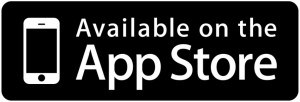I feel like I always start new posts now with.. I’ve been busy… It’s been a while since I’ve posted.. I’ve had a lot on… etc and this post is no different. I’ve been working on a bunch of projects lately both sound and programming related that have been keeping me very busy.
Although it is probably quite specific issue I thought I would post this just incase anyone else was having the same troubles. I’ve started using Xcode 6 and was very excited about using the view debugging tools that let you view your view hierarchy of your app in 3d to inspect your view elements. This is great if your loading some or all of your view programmatically and using the layoutSubviews in your view classes and things are working the way that you expected.
The problem for me was that when ever I tried to use this feature my Mac would freeze for a second and then reboot which was a little frustrating. Turns out this was a fault with the geforce 330M graphics card in mid 2010 Mac pros. Since it’s now 2014 and Apple will only replace this 3 years after the issue was discovered I don’t think I’ll be able to it fixed. Luckily found a little app called gfxCardStatus while allows you to lock your system to using the integrated GPU. After doing this BAM it worked perfectly!
You can download gfxCardStatus here: http://gfx.io/

 Follow
Follow